| |||||||||||||||
HelloYour friend Смолей Е.А. wants to talk to you for free using Skype.  Загрузите программу Skype и начните бесплатно общаться со всем миром! Моё имя в сети Skype: iman_must_smolei. Добавьте меня в свой список абонентов Skype после того, как Вы установите и запустите Skype!  | |||||||||||||||
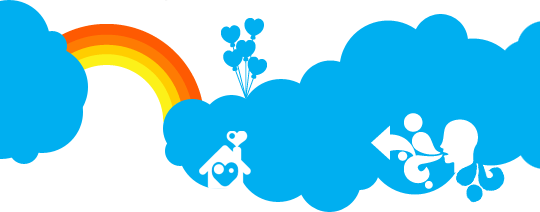 | |||||||||||||||
You’re just one step away from making free calls to other Skype users. | |||||||||||||||
| Talk soon, The people at Skype | |||||||||||||||
 | |||||||||||||||
| Unsubscribe from future emails from your friends telling you about Skype. Help for Skype · I forgot my password · Terms of Service · Account settings © 2003-2008 Skype Limited. Skype, SkypeIn, SkypeOut, Skypecasts, Skype Certified, SkypeMe!, Skype Pro, SkypeFind, Skype Prime, Skype To Go associated logos and the ‘S’-symbol are trademarks of Skype Limited. | |||||||||||||||
четверг, 20 ноября 2008 г.
A friend invites you to use Skype
вторник, 9 сентября 2008 г.
четверг, 22 мая 2008 г.
суббота, 10 мая 2008 г.
и ещё одна статья но прошлого года
охренительная статья
среда, 23 апреля 2008 г.
photo Sony A700
Sony A700 и объектив минолта 50/1,4
вторник, 1 апреля 2008 г.
понедельник, 24 марта 2008 г.
среда, 5 марта 2008 г.
среда, 27 февраля 2008 г.
вторник, 26 февраля 2008 г.
10 советов фрилансерам от заказчика
1. читайте ТЗ
далее стоило бы поставить несколько восклицательных знаков, но я пока держусь :)
с удивлением выяснил, что многие (больше половины) из тех фрилансеров, кто откликается на заказы, тз не читает вообще. в одном случае дошло до того, что меня попросили прислать мне ссылку на задание после согласия на работу! естественно таким фрилансерам заказ отдавать стремно. заказ не ваш.
2. читайте сопроводительный текст
я в последнее время стал использовать как лакмусовую бумажку следующий текст в задании: "в ответе пишите цены и сроки". и в первую очередь для контакта из тех, кто откликнулся, отбираю ответивших на эти два банальных вопроса. дело даже не в том, что мне ответят (последний заказ был в результате изменен в сторону увеличения цены, работ и сроков), а в том, что люди, которые ответили - читают задание. помимо этого в тексте кроме тз могут встречаться условия, на которые стоит обратить внимание. оценка за невыполнение - минус.
3. будьте на связи
вообще этот совет должен был бы стоять на первом месте. итак, вы откликнулись на заказ и предложили свои услуги. как должен вас разыскивать заказчик? если вы оставляете ICQ и откликаетесь больше чем через день, заказ не ваш. если у вас в icq стоит бот, который просит что-то ввести (такое реально было! я даже ради интереса прошел его, но фрилансер не ответил :)) вам минус. если вы после отклика теряетесь еще на день - еще минус.
4. предлагайте свои решения
как правило, встречаются фрилансеры в стиле "я сделаю это за 5 рублей!" (в этом пункте также стоит написать, что развернутый ответ лучше чем "сделаю, пишите вот аська"). но гораздо приятнее иметь дела с теми, кто спрашивает что за проблема у меня стоит и предлагает альтернативные решения проблем, если это возможно. и естественно, что когда мне предлагают решить мою проблему лучшим образом, чем я предполагал, когда писал ТЗ, я соглашусь и заплачу за решение. нет, так нет, в этом случае вам максимум скажут "хотелось бы все-таки так" и тем не менее, поставят + за то, человек заинтересован в решении проблем заказчика. так было и в моем последнем заказе. оценка за выполнение +
5. не теряйтесь
если от вас нет отклика больше 2х-3х-4х дней (в зависимости от типа заказа конечно и договоренностей. в этом тексте идет речь о "быстрых" работах не больше недели), даже самого банального, типа "сделал то-то и то-то, могу показать" клиент начинает вас искать или теребить сам и поверьте ему это не в радость. оценка за выполнение +, в случае длительных задержек -
6. не надоедайте заказчику
если вы столкнулись с трудностями, я с удовольствием могу подсказать что-то, благо квалификация позволяет. но если вы каждый раз спрашиваете меня как что-то сделать или что-то что можете сделать сами перекладываете на меня, то это -
7. не стоит гнаться за pro аккаунтами и за первые ответы
по поводу первого: мне лично все равно - купил ли такой аккаунт фрилансер или нет, отвечаю я всем, кто меня заинтересовал своим портфолио или ответом. по поводу второго: моя практика показала, что заказы отдаются не тем кто ответил первыми, а тем кто отвечал примерно в середине :) те тем, кто читает, вдумчиво отвечает, но с задержкой не больше дня (примерно). естественно, если у вас есть заготовка для ответа, вы успели прочитать текст, доработать ответ и оказались первыми - это будет только в плюс
8. портфолио
нужно обязательно. если у вас его вообще нет, то заказ не ваш, если вы конечно не известная личность. хотя в этом случае тоже непонятно - почему вы его не вывесили :) если портфолио нет, то ваша задача - сделать его. это значит или нарисовать что-то для несуществующих фирм, если вы дизайнер или если вы программист - сделайте небольшой проект и покажите его. поверьте, что тестовый проект лучше чем никакого. оценка за невыполнение - минус, за хорошее выполнение - плюс.
9. "ты" или "вы"
очень смущает, когда в середине проекта происходят резкие переходы на "ты" а потом обратно на "вы" если уж вы работаете, то "вы" это имхо оптимально. но, если договариваться общаться на "ты" сразу это тоже вполне себе решение, главное - не мешать :) проблема на полминуса или четверть :)
10. подготовьте у себя инфраструктуру
практика показывает, что если работа связана с вебом, то часто то, что работает локально отказывается работать на хостинге. поэтому перед тем как браться за заказы сделайте себе "тестовый стенд" на котором можно как тестировать что-то, так и показывать заказчику. в моем последнем случае было нужно 2 домена для проверки работы флеша. но думаю, что это максимум :) этот пункт вообще-то относится не только к программистам. подумайте - как вы будете передавать файлы если они большие? за выполнение +
итоги
фриланс многим кажется чем-то типа халтуры, однако это не совсем так. это реальный бизнес в котором можно вполне участвовать и иметь репутацию. однако, судя по моей лично практике, многие так не считают и часто забывают про коммуникации с клиентами :(
итак: рядом с советами стоят оценки.
если вы набрали 2 минуса до договоренности на заказ, заказ не ваш один минус или без плюсов - скорее всего в следующий раз к вам не придут если минус с самого начала - я лично жду до следующего минимального прокола и если это происходит до договоренности о начале работ, то отказываюсь от услуг. ну и чем больше плюсов, тем выше вероятность, что вместо того, чтобы искать непонятно кого на фрилансерских ресурсах клиент в следующий раз стукнет прямо вам в аську и предложит взять заказ. если же вы и так все знаете, то скорее всего вы уже давно передаете приходящие заказы другим фрилансерам или имеете свой бизнес :)
каков может быть результат ориентированности на заказчика?
из моей практики: спустя 7 лет после первого контакта с заказчиком мне все еще звонили и предлагали заказы :) напрямую.
ps. эпизодически нужны фрилансеры; как дизайнеры, так и программисты. также периодически возникают предложения на фуллтайм? так что оставляйте в личку свои кооринаты. а еще можете поучаствовать вместе со мной в проектах, так что смотрите профайл :)
воскресенье, 24 февраля 2008 г.
пятница, 8 февраля 2008 г.
понедельник, 28 января 2008 г.
Dream finally becomes reality: use vanilla OS X kernel on normal PCs.
This might not be sth. new to some readers as the patch was initially released few days ago. The newest version as of today is v5.1, which includes various bug fixes and multiboot support. Again, as the previous installation guide, this is also based my very own experience and not a simple duplication of the readme.
All credits go to netkas(who made this patch), def(for multiboot), Turbo and everyone works on the osx86 scene.
Update 1: Fixed a mistake in the tutorial which will cause "endless reboot loop". Sorry for everyone who encounter this issue!
Update 2: The EFI patch has been confirmed to work with current 10.4.11/10.5.1 update. Many hackintosh users have enjoyed the same update experience as genuine MAC users.
Update 3: Download in this guide updates to the latest pc_efi version, which is v5.1 as of today(11/17). Link to ToH kernel is also updated.
What is EFI and why is this "patch"?
The Extensible Firmware Interface (EFI) is a specification that defines a software interface between an operating system and platform firmware.
EFI is intended as a significantly improved replacement of the old legacy BIOS firmware interface historically used by all IBM PC compatible PCs. But as of today, most PCs running Microsoft Windows still rely on BIOS, while Intel based Macs, since the day one, are using EFI. Despite the technical advantage, this is more like an artificial barrier to prevent normal PCs running OS X.
Ironically, Microsoft Windows support BIOS only, and Apple makes Boot campto fill the gap. The EFI patch works in a similar approach: it emulates EFI data for normal BIOS-based PCs and let OS X treat them as genuine EFI-based Macs.
The EFI emulation is a long dream in OSX86 community, but prior to this, thanks the Apple's open source Darwin Project and those Hackintosh gurus, we can still enjoy OS X on normal PCs, with patched kernels/kernel modules which just bypass EFI. Now with the EFI patch, the hackintosh can boot off VANILLA UNMODIFIED OS X kernel and use vanilla kexts, which gives a more clean room and great peace of mind for future system updates.
Prerequisite for EFI patch
- Hardware: this EFI loader supports Intel SSE3 processors, include but does not limit to Core Duo, Core 2 Duo, Coro Solo, Pentium D and motherboards with Intel chipset(not necessarily to be Intel brand, just chipset. 915 and later are fine) ONLY. If you're not sure, download cpu-zand run the test.
- A working OS X installation. I assume you've got OSX working and just want to try out the new EFI. Otherwise, install one first. :) This guide is based on 10.5 Leopard, but most part also applies to 10.4 Tiger.
- Some basic knowledge of UNIX shell. This shouldn't be a problem as I'll try to make the guide accurate and easy to follow
- The Leopard installation DVD and USB flash drive, just in case of error recovery. I hope we'll never need them.
Prepare the Installation
Actual installation is really fast and easy, but before that, lets get all the necessary files in place.
1. Get the EFI patch
Download pc_efi_v51.zip. This is a repack of the original EFI patch and two necessary kext: AppleSMBIOS and dsmos.
2. Get the original kernel and modules
Here is the original kernel and some original kexts, please note that they are for Leopard 10.5.0 only(Download Leopard_Vanilla_Kernel_Kexts.zip). Tiger users may use Pacifist to extract them from System/Installation/Packages/BaseSystem.pkg in original DVD.


3. Place the EFI patch:
Extract pc_efi_v51.zip to your desktop, let's say, a folder named pc_efi_v51 and launch Terminal.app from Application->Utilities in Finder, then type:
sudo mkdir /iamefi
sudo cp /Users/xxx/Desktop/pc_efi_v51/* /iamefi/
when promoted, input your password, and don't forget to replace xxx with your user name.
This will copy all the necessary files for EFI patch in /iamefi directory.
4. Restore vanilla kernel:
For Leopard, there are currently two popular releases, namely BrazilMac and ToH. They all should work with the EFI patch. Anyway, let try to use the vanilla kernel first:
Extract Leopard_Vanilla_Kernel_Kexts.zip on Desktop and again, do this in the terminal:
sudo mv /mach_kernel /mach_kernel.patched
After back up the patched kernel(comes with your installation), type
sudo cp /Users/xxx/Desktop/Leopard_Vanilla_Kernel_Kexts/mach_kernel /
to install the new kernel. Don't forget to repair permissions:
sudo chmod 644 /mach_kernel && sudo chown root:wheel /mach_kernel
sudo chmod 644 /mach_kernel.patched && sudo chown root:wheel /mach_kernel.patched
Optional but highly recommend: Get the latest ToH kernel as well, as it works with or without EFI. Download and place it in root directory,
sudo cp /Users/xxx/Desktop/mach_sleep/mach_sleep /mach_kernel.toh
sudo chmod 644 /mach_kernel.toh && sudo chown 0:0 /mach_kernel.toh
5. Add necessary kexts:
Speak of necessary, I mean the minimal requirement to boot off the EFI+vanilla kernel. Some installation might miss dsmos.kext(an EFI module for page decryption, also made by Netkas), as its not necessary for patched kernel. But it's a must for vanilla kernel. The dsmos.kext is included in pc_efi_v51.zip. So install it if its not in your system:
sudo cp -R /Users/xxx/Desktop/pc_efi_v51/dsmos.kext /System/Library/Extensions/
repair permissions:
sudo chmod -R 755 /System/Library/Extensions/dsmos.kext
sudo chown -R root:wheel /System/Library/Extensions/dsmos.kext
Optional: the newest efi patch is supposed to work with AppleEFIRuntime.kext but some users still have trouble there. So just remove(back it up) for safety. Do the same for AppleIntelCPUManagement.kext
cd /System/Library/Extensions/
sudo mv AppleEFIRuntime.kext AppleEFIRuntime.kext.vanilla
sudo mv AppleIntelCPUPowerManagement.kext AppleIntelCPUPowerManagement.kext.vanilla
Delete kext cache so the change will take effect on next boot.
sudo rm /System/Library/Extensions.mkext.*
you might want to put more vanilla kexts back but let's install EFI patch and get it working first.
6. Find your disk id
You'll need this shortly, type
diskutil list
and check the output. Write down the disk id matching your installation, its in the format of diskXsY and can be easily identified by volume name.
Install EFI Patch
There are two approach for EFI installation, the "old good" startuptool and grub(since v4 and later come with multiboot support)
1. Use startuptool
By using startuptool, we alternative the boot loader comes with OS X to the EFI patched one. It's easy and most time, should be safe.
Reboot the OS X and press F8 during boot up which will take you to the Darwin loader option, select the destination OS X partition, type
kernel.patched -s
and press enter to boot into single user mode using the old patched kernel. Type the following commands right after system loads, don't run "mount -uw /" as it will mount the target partition on read-write mode and startupfiletools will fail. Just proceed to the EFI installation straight:
cd /iamefi
There are several files you can choose from, booti386, boot_v3, boot_v4(and boot_v5), booti386 is original Darwin loader and can be used to reverse the installation. The rest are various versions of efi loaders. Just use the latest here:
./startupfiletool /dev/rdiskXsY ./boot_v5
replace rdiskXsY with disk id you get in previous step. For example, you get disk0s2, so put rdisk0s2 here, don't forget the leading r
You'll get prompt like "HFS+ partition detected, write xxx bytes", which means that the EFI loader is successfully installed(hopefully). Now type reboot and enjoy the new EFI.
2. Use grub
By during this, the OS X installation keeps untouched and the EFI patch process is done before the actual Darwin loader. This is what "multiboot" for.
If you have grub setup already, just copy boot_v5 to any place on fat32/reiserfs/xfs/ext2/ext3/ntfs/any partition supported by grub. To make life easier, just put it in the root directory. And add entry to your menu.lst like this one
title Darwin
kernel (hd0,0)/boot_v5
where hd0,0 is a partition where your boot_v5 resides(not the OSX partition!)
after that, load grub and will choose Darwin and press enter - you have 5 secs to choose the hard drive with OS X , 80 - first, 81 - second, 82 - third and etc , if you will not press any key during 5 sec, it will start working with default drive.
For those Windows-only user, you can use grub4dos to load the boot_v5. Download this grldr.zip, extract, put it to your C:\(yes, do this in Windows). Then add an entry for this grldr in your XP or Vista loader. Please refer to myprevious installation guide, the last part about install tboot. Use exactly the same way to install this grldr, then create a file name menu.lst with following content:
find �set-root /bootmgr
timeout 10
default 0
title Leopard
kernel (hd0,0)/boot_v5
If you don't have Vista installed, change the first line to "find �set-root /ntldr" instead.
Trouble Shooting
The EFI patch is still in early stage so it's a big YMMV. The most common error is, EFI and vanilla kernel don't work together.
1. Restore old patched kernel
Again, press F8 when Darwin loads, and type the kernel name in option line, in our case, is "mach_kernel.patched"(without quotes). And you might want to further locate the issue, so type
mach_kernel.patched -v
If you have ToH kernel backup, use it instead
mach_kernel.toh -v
This will boot OS X with patched kernel and in verbose mode. After that, remove the vanilla kernel and restore the old one.
sudo mv /mach_kernel /mach_kernel.vanilla && sudo mv /mach_kernel.patched /mach_kernel
repair permissions:
sudo chmod 644 /mach_kernel && sudo chown root:wheel /mach_kernel
sudo chmod 644 /mach_kernel.vanilla && sudo chown root:wheel /mach_kernel.vanilla
2. Verify if EFI actually works
If the system boot up with vanilla kernel, you're quite confident that EFI is working and the system is running the SAME kernel as those genuine MACs. As said before, EFI patch also works with some patched kernels. So to be sure, just download Geekbench and if EFI works, it will detect the system as "Mac" instead of "Hackintosh".
3. Vanilla kext "compatibility"
If your hardware supports, the current EFI patch does work with vanilla kernel and all vanilla kexts, but there is still something worth mention:
- Don't forget to put dsmos.kext if you use vanilla kernel. In fact, it's never hurt to just leave it there even you're about to use patched ones. Also, you still need Natit/NVinject for your video card and ALCinject for sound card etc. since EFI patch wouldn't take care of them.
- You can't expect a system with all vanilla, unmodified kexts, as we always need to edit some(Info.plist) and add device id, which is safe and wouldn't affect system stability or anything. So get to know the kext before you restore it.
- Power management(reboot/shutdown/sleep) is YMMV. For most users, three items matters: the kernel, AppleACPIPlatform.kext and AppleSMBIOS.kext.I highly suggest to use the AppleSMBIOS.kext comes with the efi patch(in pc_efi_v51.zip) as it fix the error/crash on "About This Mac" and system profile. And for the rest two, you may need to try and find the working combination(patched vs. vanilla).
Also, depends on the video cards, NVidia and GMA950 users are reported to have better luck here. - Using vanilla AppleACPIPlatform.kext will lost all PS2 ports but if you're on an all USB setup, that's fine.
- Optional: A new IONetworkingFamily.kext fix is also available which enables the time machine as well as address the infamous "_CFGetHostUUIDString: unable to determine UUID for host. Error: 35″ bug. This is Leopard only and you can get it here.
Remove the EFI Patch
If you don't like it, just boot into single user mode(-s) and restore the vanilla boot loader and/or the old (patched) kernel. Refer to the previous installation/trouble shooting part for more info.
./startupfiletool /dev/rdiskXsY ./booti386
Please leave your comment if you have any questions or suggestions.
HOWTO: Install and Boot OS X On a Flash Drive
Remember when it was first revealed the Windows XP could be installed and booted off of a USB flash drive? Well, great for Windows users. What about Mac users? We were left out in the cold. If one were to search hard enough in the vast Web index that is Google, one could find just the snippets of how to boot a system from a USB drive, how to set a drive as bootable, yadda yadda yadda. Nothing guiding the way to creating a bootable installation of Mac OS X on a flash drive. I'm here to help.
Before I begin, let me say that I have been a Mac user for only two years. I made the switch, and I've learned enough about OS X in that time to let me do this. So, without any more small-talk, let's get into it!
Before You Begin
You will need a 1GB or larger flash drive. It is impossible to install OS X on anything smaller. After testing this procedure multiple times, the largest free space I had after booting up was 11.6MB.
You will also need the original Mac OS X Install Disc(s) that came with your computer.
Preparing the Flash Drive
Start out by completely formatting your flash drive. Open up Disk Utility, select your device from the source list (mine's a SanDisk Cruzer), and click on the Erase tab. Be sure the filesystem is Mac OS Extended (Journaled), and uncheck the option to install Mac OS 9 drivers. Space is crucial, and there will be no point in having OS 9 recognize our device if we're trying to get it to boot into OS X. Enter a name for your drive, and click on Erase.
If you click on the new drive name, you will see that Owners are not enabled.
We have to get that changed. Open up Terminal.app, and enter the following command:
sudo /usr/sbin/vsdbutil -a /Volumes/iTote
Be sure to change the name of the volume (iTote) to correspond to the name you gave your flash drive when you formatted it.
Owners should now be enabled.
Installing the Base System
In order to extract the critical system files and install them on the flash drive, we have to use Pacifist. Insert your Mac OS X Install Disc, and open Pacifist. When Pacifist recognizes the disc, click on Open Apple Install Packages.
Select your install media and click OK.
If you are prompted to insert another disc, click Skip. The files we are looking for are on the first disc.
After the package list loads, expand EssentialSystemSoftware, then EssentialSystemSoftwareGroup. The two packages that are needed in order for OS X to boot are BaseSystem and Essentials. Select them, then click on the File menu.
Select Install Files to Other Disk…
And choose your flash drive. Click Install to begin extracting and installing. This will take a while.
Remove Unnecessary Files
If you are using a drive smaller than 2GB, you will have to remove a few files before you can continue. Open up your flash drive, and navigate to /System/Library/Fonts. Scroll to the bottom, and you will find a group of Japanese and/or Chinese fonts. Removing these will free up over 100MB. DELETED! Be sure to empty your Trash.
Copy Missing Files
Because we extracted the system with Pacifist, there are a few files that are missing off our flash drive. Open up your main hard drive which has your running copy of OS X installed. Navigate to /System/Library/CoreServices. Copy SetupAssistant over to /System/Library/CoreServices on your flash drive. It might be easier to have two separate finder windows, as you will have to authenticate yourself when you copy the file.
Now we need to copy the package receipts for BaseSystem.pkg and Essentials.pkg onto our flash drive. Open your main hard drive again, and go to /Library/Receipts. Copy both BaseSystem.pkg and Essentials.pkg over to /Library/Receipts on your flash drive.
Make the Flash Drive Bootable
Now that all the required files are present, it's time to make the system recognize the device as bootable. Open up Terminal.app once more, and enter the following command:
sudo bless –verbose –folder "/Volumes/iTote/System/Library/CoreServices" –bootinfo
This command "blesses" the CoreServices folder, which makes the system recognize it as an installed operating system. Again, be sure to substitute the name of your flash drive for the volume name in the above command.
Fixing File Permissions
When the files were copied from the installer CD, they didn't have the correct permissions to allow the system to read and write to them. Open up Disk Utility, and select your flash drive. Click on Repair Disk Permissions, and go get yourself a coffee while it runs.
Booting From the Flash Drive
If you have an Intel Mac, you should be able to set the flash drive as the Startup Disk in System Preferences. For PowerPC Mac's, things are a bit more complicated. I'm not going to re-invent the wheel, so I'll forward you on to this article.
In Closing
Before you start complaining that this technique does not work with Intel Mac's, be aware that I have not tested this on an Intel Mac because, well, I don't have one. If anyone has an Intel Mac, please let me know if you can get this working, and what differences there are in the procedure.





























